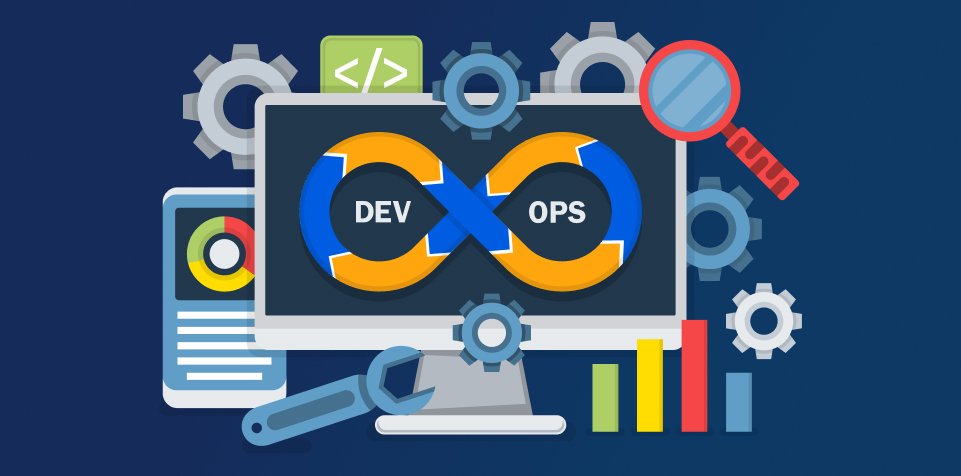Understanding Model Training Tips and Batch Strategies
So here’s what happens: the model makes a guess, compares it to the correct answer (aka your ground truth), calculates the error, and then goes backward through the model adjusting all the weights. This back-and-forth process happens over and over again until the model starts getting pretty good at its job.
A batch size of 8 or 16 means it’s looking at 8 or 16 images at a time. The bigger the batch, the faster you train—if your GPU can handle it. Your full dataset gets chopped into these batches, and the model trains on them one by one.
Smart Techniques for Efficient Training
Don’t train your entire dataset right off the bat. It’s way smarter to start with a small slice—just to test if everything’s working. This saves a bunch of time and lets you tweak things early.
Multiscale training means training the model on images of different resolutions so it learns to handle variety. You can even scale images up or down while training.
Caching puts images in your computer’s memory (RAM), so they’re ready to go. It’s faster, especially during repeated training loops.
Optimizing Performance with Precision and Pretraining
Mixed precision training uses both 16-bit and 32-bit floating-point numbers to speed things up without hurting accuracy.
Using pretrained weights can give you a major head start. Fine-tune the model on your data instead of starting from scratch. This can reduce training time from days to just hours.
Control Learning with Schedules and GPUs
At the start, your model should make big learning steps. But later, it should take smaller ones. That’s where a learning rate schedule comes in. It gradually lowers the learning rate over time.
If you’ve got access to multiple GPUs, you can distribute training across them and process your data much faster.
Epochs and Early Stopping
Start with around 300 epochs. But don’t just blindly stick to it. Watch your loss. If it’s not improving, consider stopping early.
Early stopping watches for when the model stops improving and shuts down training. It saves time and resources.
Where to Train and What Optimizer to Use
Some people like to train on Google Colab. Others prefer local training for more control. Either way works—just make sure your GPU is ready.
Most folks use the Adam optimizer—and for good reason. It blends the best of other popular ones and usually works great out of the box.
Key Options and Comparisons
| Feature | Option 1 | Option 2 | Best Practice |
|---|---|---|---|
| Batch Size | 8 | 32 | Choose based on GPU RAM |
| Optimizer | SGD | Adam | Adam for most cases |
| Training Setup | Local | Cloud | Cloud for small jobs, Local for control |
| Precision | 32-bit | Mixed 16/32-bit | Use mixed for speed and efficiency |
Training Workflow, Resources, and Visuals
- Split your data and label it properly
- Test a small subset of data
- Choose the right optimizer (start with Adam)
- Select your batch size (based on GPU capacity)
- Use pretrained weights if available
- Enable mixed precision training
- Set early stopping and learning rate schedule
- Scale up to full dataset after tuning
Wrapping Up
So yeah, training a model doesn’t have to be a headache. Just take it step by step—pick the right batch size, use something like Adam to get started, and don’t forget things like early stopping and pretrained weights to save time. Whether you’re training on your laptop or using the cloud, the idea is to keep playing around and learning as you go. You’ll get better with each run and hey, don’t stress if it’s not perfect the first time—just tweak, test, and try again. That’s how the real magic happens.