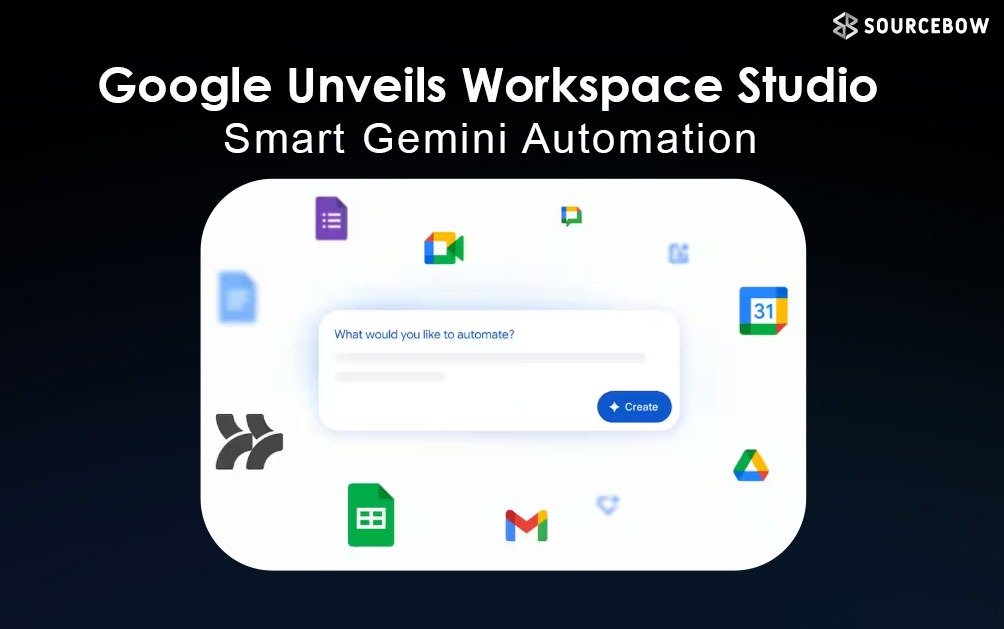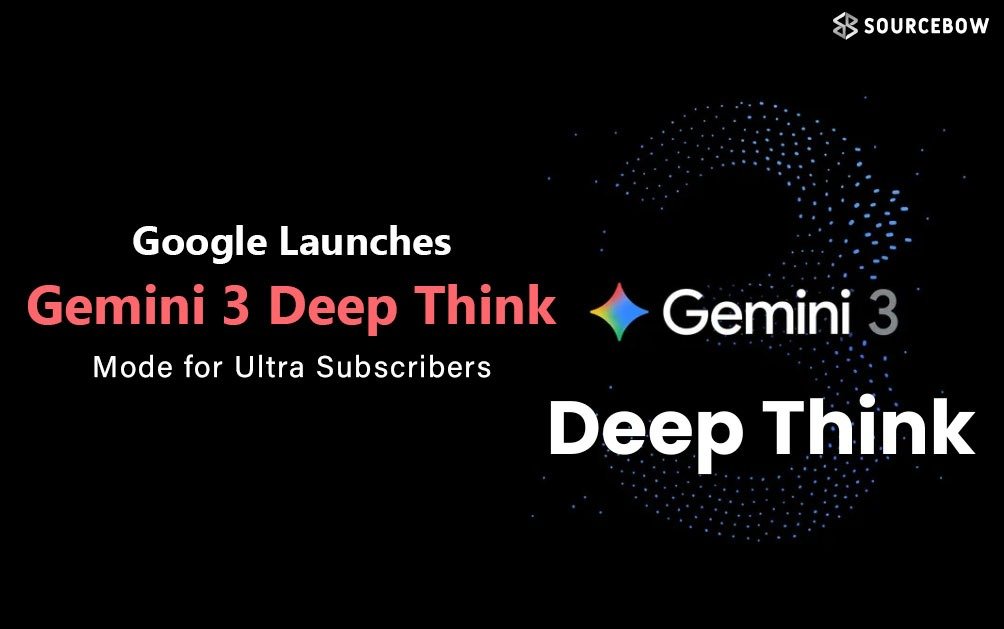How Git Makes Handling Code Changes Easy
Ever wonder how software projects manage to keep hundreds of files updated and organized even with lots of people making changes? That’s where version control steps in, especially with a tool called Git. So, let’s break all of this down in a way that actually makes sense and maybe even feels a bit fun.
Understanding Git Version Control
Think of version control like a time machine for your code. It doesn’t just remember what you had for breakfast last week—it actually tracks every edit, big or small, that happens to your files. If you accidentally break something, just hop back to a previous version and you’re safe. Git is one of those version control tools, and once you start using it, there’s no turning back.
Git lives right on your computer but can also keep your work safe online. This is where services like GitHub and Bitbucket come in. Basically, these are websites where you can store your code so you won’t lose anything if your computer decides to have a meltdown.
GitHub vs Bitbucket for Version Control
Let’s keep it simple. GitHub is famous for making code public by default, so anyone can peek at your work. You can make things private but usually have to pay for that. On the flip side, Bitbucket gives you a private space for free, so if you don’t feel like sharing your project with the world, that’s a pretty sweet deal. But, if you’re building something open-source and want to share your code, GitHub is a great place.
| Feature | GitHub | Bitbucket |
|---|---|---|
| Default repository visibility | Public | Private |
| Private repositories | Paid option | Free |
| Best for | Open source projects | Private team projects |
Setting Up Git on Bitbucket
So you’re ready to give this a whirl. First, head to Bitbucket and sign up for an account. Once inside, you’ll want to create a new project—think of this as the “home” for your code. Name your repository, set it to private if you want, and hit create. Save the web address for your repo because you’ll need it soon.
Don’t have Git yet? No worries. Just go to the official download page, pick your system (like Windows or Mac), and install. You’ll know everything works if you can open Git Bash (a special window where you talk to Git) and typing just “git” actually does something.
Personalizing Git for Beginners
The first time you use Git, you need to tell it who you are—your name and email. That way, every change you make later is tracked under your name. It helps to use the same details as your Bitbucket account. You can even set your favorite text editor for writing Git messages, whether it’s Notepad, nano, or something fancier.
Organizing Projects with Git Version Control
Ready for your first project? Create a new folder on your computer for your files, then open a terminal in that folder. Run “git init” and, boom, Git is watching your folder now. There’s even a hidden folder where all the Git magic happens.
Next up, you’ll want to link your folder to the Bitbucket project using its URL. A simple command tells Git, “Hey, if I push my code somewhere, send it there.”
Why Git Branches Make Life Easier
Branches let you try new ideas or build features without wrecking the main project. By default, everything lives in the ‘master’ branch, which is like home base for your code. If two people want to change the same thing, they each make a branch—like two parallel universes. When their work is ready, they “merge” it back into master.
But what if both change the exact same line in a file? Git will raise a flag called a “merge conflict.” This sounds dramatic, but it’s just Git saying, “Hey, please decide which change you want to keep.” Usually, you just choose the best version or type in something new.
Understanding Git Stages
There are three stages to getting files ready in Git:
- Working directory: This is where you make your changes.
- Staging area: When you’re ready, you “stage” files, telling Git to prepare them for saving.
- Repository: You “commit” your staged files, officially saving a version you can go back to.
And when everything’s ready, you “push” your code to Bitbucket so it’s safe online.
Using Git Stash
Ever make changes but aren’t ready to save them? Git stash swoops in to help. It lets you set your half-done work aside so you can switch gears or branches, then come right back to your work later.
Protecting Secrets with Gitignore
Some files shouldn’t be shared—like passwords or secret notes. That is where a “gitignore” file steps in. You just list the files or folders you don’t want Git to track and it happily leaves them alone.
Cleaning Up Git Branches
Branches are awesome but leaving old ones around gets messy. Good news: deleting them is just a command away both locally and on Bitbucket. Usually, it’s just about tidying things up—no more clutter from finished or abandoned ideas.
Fixing Mistakes with Git Revert
Everyone makes bad commits now and then—maybe deleting something important or making a typo. Git has a simple way to “revert” those mistakes. You just find the bad version, tell Git to reverse it and everything goes back to the way it was before.
Final Thoughts on Git
So, that covers the basics enough to get you started, cause a little chaos, and then fix it if you mess up. Don’t worry if it feels confusing at first. Pretty soon, you won’t know how you lived without it. Just remember: Git’s always got your back whether you are building the next big thing or just tinkering around. If you ever find yourself stuck that just means you are finally getting somewhere.