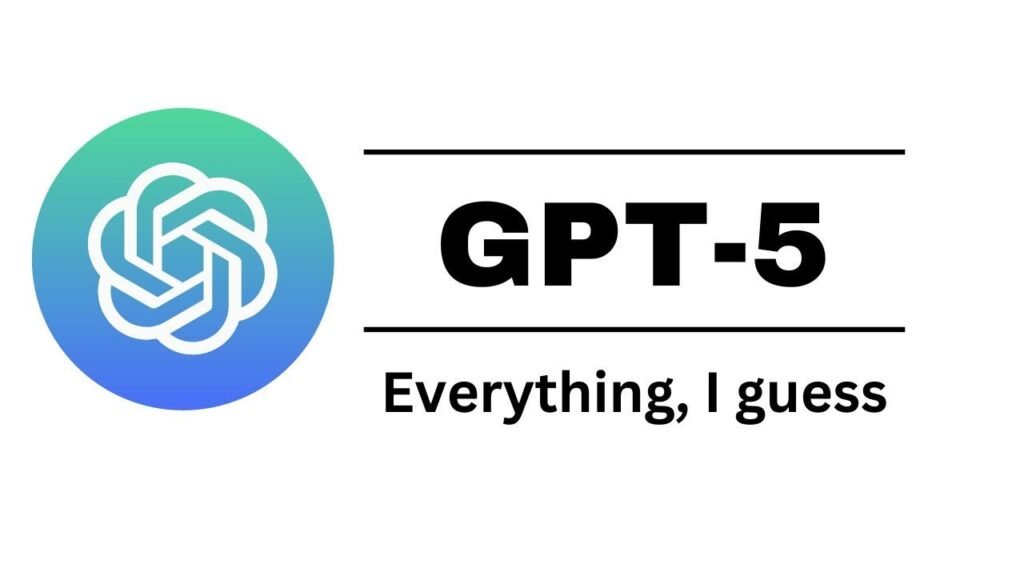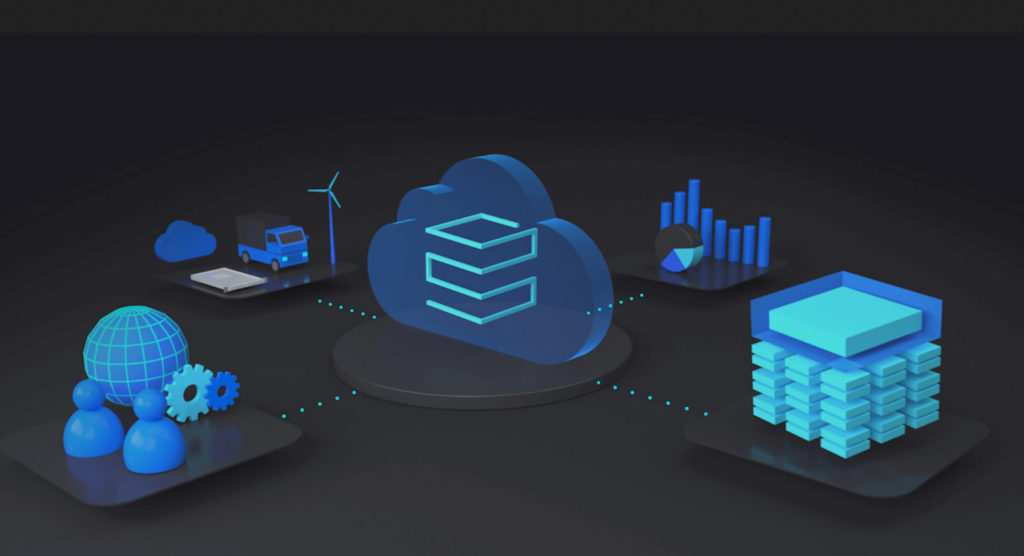Getting Started with ZAP: The Friendly Guide to Web App Security Testing
If you’ve ever wondered how hackers find weaknesses in websites — and more importantly, how you can spot them before the bad guys do — then meet ZAP.
ZAP, short for Zed Attack Proxy, is a free, open-source tool that acts like your personal web security detective. It sits between your browser and the internet, quietly watching all the requests and responses going back and forth.
Think of it as a gatekeeper: every click you make and every response a website sends passes through ZAP first. That way, it can inspect what’s happening under the hood and point out anything suspicious.
Why ZAP Is Worth Your Time
Here’s the good news: ZAP works on Windows, Mac, and Linux. It’s completely free, easy enough for beginners to start with, and still powerful enough for professional penetration testers.
Whether you’re just curious about web security or you’re running regular tests on a client’s app, ZAP can fit right into your workflow.
Downloading and Installing ZAP
Getting ZAP onto your system is refreshingly simple:
- Search for “ZAP download” and head to the official site: zaproxy.org.
- Pick the installer for your OS (Windows 64-bit, Mac, or Linux).
- Download, double-click, and keep hitting Next until you see Finish.
When you first launch ZAP, it’ll ask if you want to persist (save) your current session. You can:
- Save automatically with a timestamp.
- Save with a custom name and location.
- Or skip saving for now.
And if you skip? No worries — you can always save the session later from the File menu.
The Two Sides of ZAP: Passive and Active Scans
ZAP has two main ways of finding vulnerabilities:
1. Passive Scan – The Gentle Detective
Passive scanning is like eavesdropping — it just watches the traffic between your browser and the website.
It doesn’t attack or modify anything, so it’s completely safe to run on live sites without permission.
As you click around a site, ZAP quietly checks for common issues, like missing security headers or weak cookies. The results show up in the Alerts tab, with risk levels like:
- High – Fix ASAP.
- Medium – Should be addressed soon.
- Low – Minor but worth noting.
- Informational – Just FYI.
Example: You open a testing site like testphp.vulnweb.com in ZAP’s built-in browser, click through a few pages, and boom — ZAP logs each URL in the History tab and lists any issues it spots in Alerts.
2. Active Scan – The Hands-On Investigator
Active scanning is more aggressive — ZAP actually sends crafted requests to see if the site is vulnerable.
This can break things, so only run it on apps you own or have permission to test.
It’s great for uncovering deeper problems like SQL injection or cross-site scripting that passive scans might miss.
Making ZAP Work with Your Regular Browser
Don’t want to use ZAP’s built-in browser? You can route your usual browser (say, Firefox) through ZAP:
- In ZAP, go to Tools → Options → Network → Local Servers & Proxies and note the address (localhost) and port (usually 8080).
- Export ZAP’s root CA certificate from Tools → Options → Certificate.
- In your browser’s proxy settings, set the HTTP proxy to localhost:8080 and import that certificate.
Now, anything you browse in Firefox will flow through ZAP for scanning.
Crawling Sites Automatically: The Spider
Clicking through every page by hand is slow. That’s where ZAP’s Spider comes in.
The Spider automatically follows links in a site, collecting URLs for ZAP to scan.
For sites that load content dynamically with AJAX, ZAP offers an AJAX Spider to catch those too.
Narrowing the Scope with Contexts
Sometimes you don’t want to scan everything. Maybe you only care about one specific page.
In ZAP, you can create a Context — basically a set of URLs you want to focus on.
Only the pages in that context get scanned, making your tests faster and more targeted.
Taking It Further: Automation with Selenium
If you’re into automated testing, ZAP can integrate with Selenium.
That means as Selenium navigates your site for functional testing, ZAP can passively scan the same traffic for security issues. At the end, you can automatically generate a nice HTML report listing all vulnerabilities found.
Reading and Using the Reports
ZAP’s reports break down each issue:
- Description – What’s wrong.
- Risk Level – How serious it is.
- Instances – Where it appears.
- Solution – How to fix it.
You can export reports in different formats, filter by risk or confidence level, and even customize which sections appear.
Final Thoughts
ZAP is one of those rare tools that’s both beginner-friendly and powerful enough for real-world work. You can start small — just run a passive scan on a test site — and gradually explore features like active scanning, contexts, and Selenium integration.
Security testing can feel overwhelming at first, but with ZAP, it’s more like having a knowledgeable friend guiding you through the process.